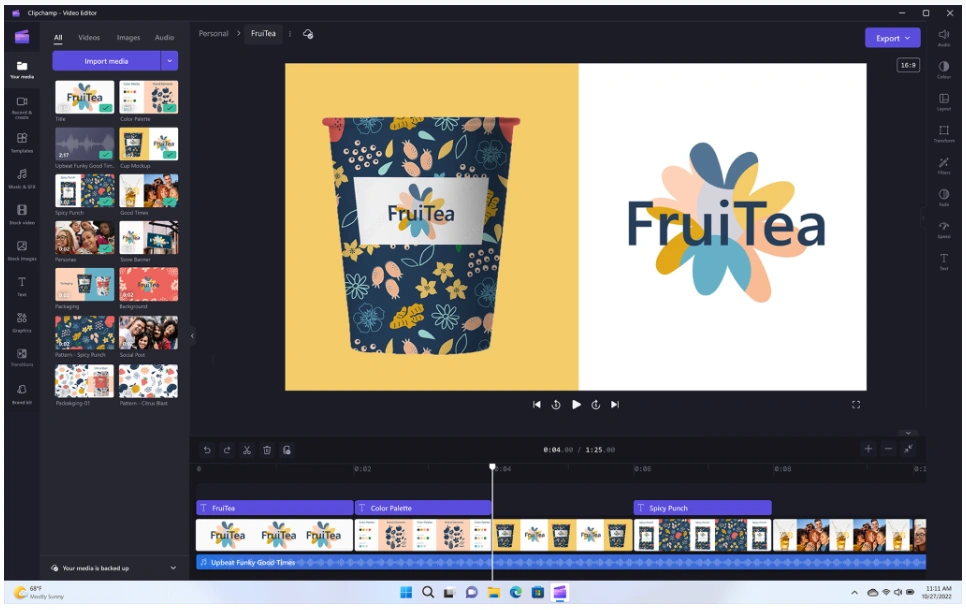Microsoft released Windows 11, the latest iteration of their operating system (OS), over a year ago. It was largely well-received as stable and user-friendly, though baffling changes to the UI that appear as deliberate attempts to worsen the user experience were also made (just look what they did to the Start button).
Windows seemingly operates on a cycle where they release a new version with cool & promising features and also deliberately worsened core aspects, which makes the version generally reviled, and then follow it up with a refined version that restores the formerly ruined aspects while also bringing significant improvements to the new additions tested out in the prior version.
Windows XP rocked, and then Vista that came next was pretty awful. Windows 7 was a celebrated return to form, only for Windows 8 to ruin it again. They skipped 9, and Windows 10 released instead, following in Windows 7’s footsteps. Now we’re on the off-cycle, and we have Windows 11. Windows 8 incidentally also ruined the Start button, further illustrating the validity of this cycle theory.
The OS is not a major departure from the Windows 10 experience thankfully, but it does offer a lot of enhancements over the older environment. Yet with several improvements and a free upgrade for Windows 10 users, it still lags in adoption. As of November 2022, Windows 10 still owns the lion’s share of Windows PCs. It has a 69.75 percent usage share as compared to Windows 11’s 16.13 percent.
People are slowly upgrading to the newer OS. But it’s natural for some to take a wait-and-see stance. Many more have finally recognized the cycle described above, and are simply boycotting it until Windows 12 (?) releases. They want to make sure it’s worth their time to upgrade. Additionally, no one wants to have to relearn their computer desktop.
The good news is that Windows 11 has a similar workspace feel to its predecessor. Compared to prior off-cycle versions, it actually packs a lot of great productivity and security benefits that the prior Windows 10 lacks.
Here are some of the coolest features in this current Windows OS version. After taking a look, you may choose to go ahead and take the plunge into the Windows 11 universe despite the steps back it took.
Snap Layouts
Most people are working with multiple windows and apps open at a time. It’s not unusual to need to reference two different windows while doing side-by-side work, like transcribing a PDF into Microsoft Office 365 excel. Switching back and forth between apps can be tedious, and adds a lot of friction that reduces productivity, from being so time-consuming.
Around 68% of users say switching between apps costs them over 30 minutes per day. Trying to size two windows next to each other can be frustrating as well, as you’ll lose the scroll bar or can’t get to the menu items unless you resize. Sadly, this was the only option for people lacking a second screen…
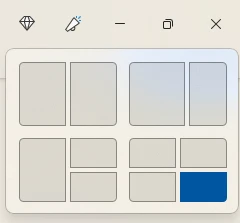
Enter snap layouts. This amazing feature in Windows 11 solves the multi-app problem. All you have to do is hover over the maximize icon at the top of any window, and the snap layout will appear.
Choose the layout you want for the active app, and it will snap into its chosen place, and allow you to choose apps for the other slots from there.
Master Search
Need to find a document, website, image, or app quickly? The new Windows 11 master search is actually a significant improvement on the old built-in search. Just click the search icon on your desktop as normal, and you’ll get a search bar that populates results from the entered keyword.
As an added benefit, Microsoft populates fun topics into the search bar daily. Learn more about things like James Webb Space Infrared Telescope, made-up holidays like “Coffee Day”, or other fun subjects.

Once you enter your keyword, you can further refine your search. Refine it according to the type of search result you want. (apps, documents, web, etc.).
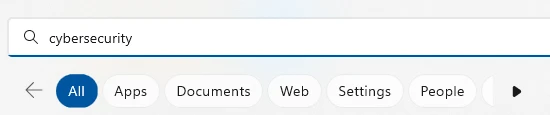
Clipchamp Video Editor
In the latest Windows 11 update, Microsoft finally gifted users with a free video editor that actually is good. The new Clipchamp app makes it easy to edit videos, and you don’t need to download any extra software!
Clipchamp has a lot of the features you’d expect to have to pay for. These include templates, effects, video resizing, green screen, and more.
MS Teams Video, Audio & Text Messaging
Video calls have become the norm since the pandemic, but not all video calling software was made equal. Most of us have had to wait on someone late to a call because they were struggling with the app for example.
Windows 11 comes with Microsoft Teams preinstalled as always. This gives you a simple click-to-call experience, leaps and bounds better than Skype of yore. You can easily invite someone to a video or audio call, and that person does not need to have a Microsoft account to connect with you. This makes things easy on both sides.
Another great feature of the Teams app in this OS is the fact that you can use it for SMS messaging now too. Instead of having to drag out your phone, you can just text someone from your desktop.
Collections in Microsoft Edge
Microsoft Edge is the default browser for Windows, and it’s finally worth checking out! Built off of Google’s Chrome browser, it actually performs better than it, and has a lot of extra features to make the switch worth it. Especially because of a feature called “collections.”
If your bookmarks and favourites are becoming a mess, you’ll love this Edge capability. If you click the “plus” icon at the top of an Edge browser window, you’ll get the collections panel. Add a collection subject and click to add and website page.
You can see a preview of what you’ve added, and everything is nicely organized. Collections are easy to access, and easy to delete when you’re done with them.
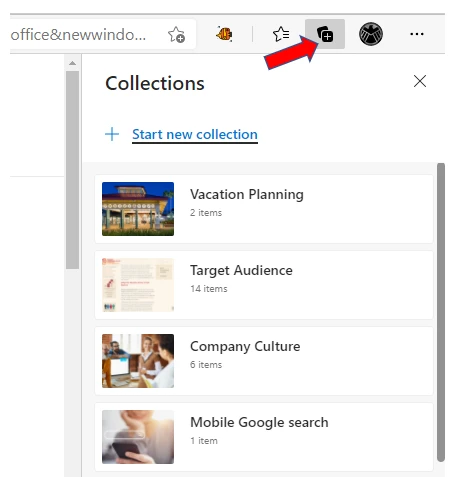
Microsoft Defender SmartScreen
Phishing remains the biggest online security threat. It’s the foundation upon which many forms of cyberattacks, from ransomware to credential theft, are started. A significant number of phishing messages send users to malicious websites. You often don’t know until it’s too late that you’ve landed on a malware-laden site.
Windows 11 includes Microsoft Defender SmartScreen, an app that helps protect you from those dangerous phishing sites. The app checks URLs in real-time against a dynamic list of reported phishing sites, and will warn you if a site is potentially dangerous.
Accessibility Features
Windows 11 has some great accessibility features. They’re designed to help ensure everyone can use their computer as they want. Those with disabilities can leverage these features to make using their computer as smooth and enjoyable as possible. They even offer added flexibility that any user can use if they so choose.
The Accessibility field in general is really taking off lately, and the leaps in improvements will definitely continue to accelerate in the coming years. You’ll notice that this website actually implements every current (March 2023) best-practice for Accessibility standards on the web, but if you notice any gaps we missed, please reach out so we can close them!
Four of the newest accessibility features in the OS include:
Want an Expert to Help Make the Most of Your Windows 11 Upgrade?
It can be intimidating to upgrade your system’s operating system, especially when you’re upgrading to the kind of version that changes basic layouts. Why not get a pro to help fix those annoyances? We have solutions for putting the Start button back where it belongs, along with dozens of other requests. Give us a call today to schedule a chat about managing a Windows upgrade today!